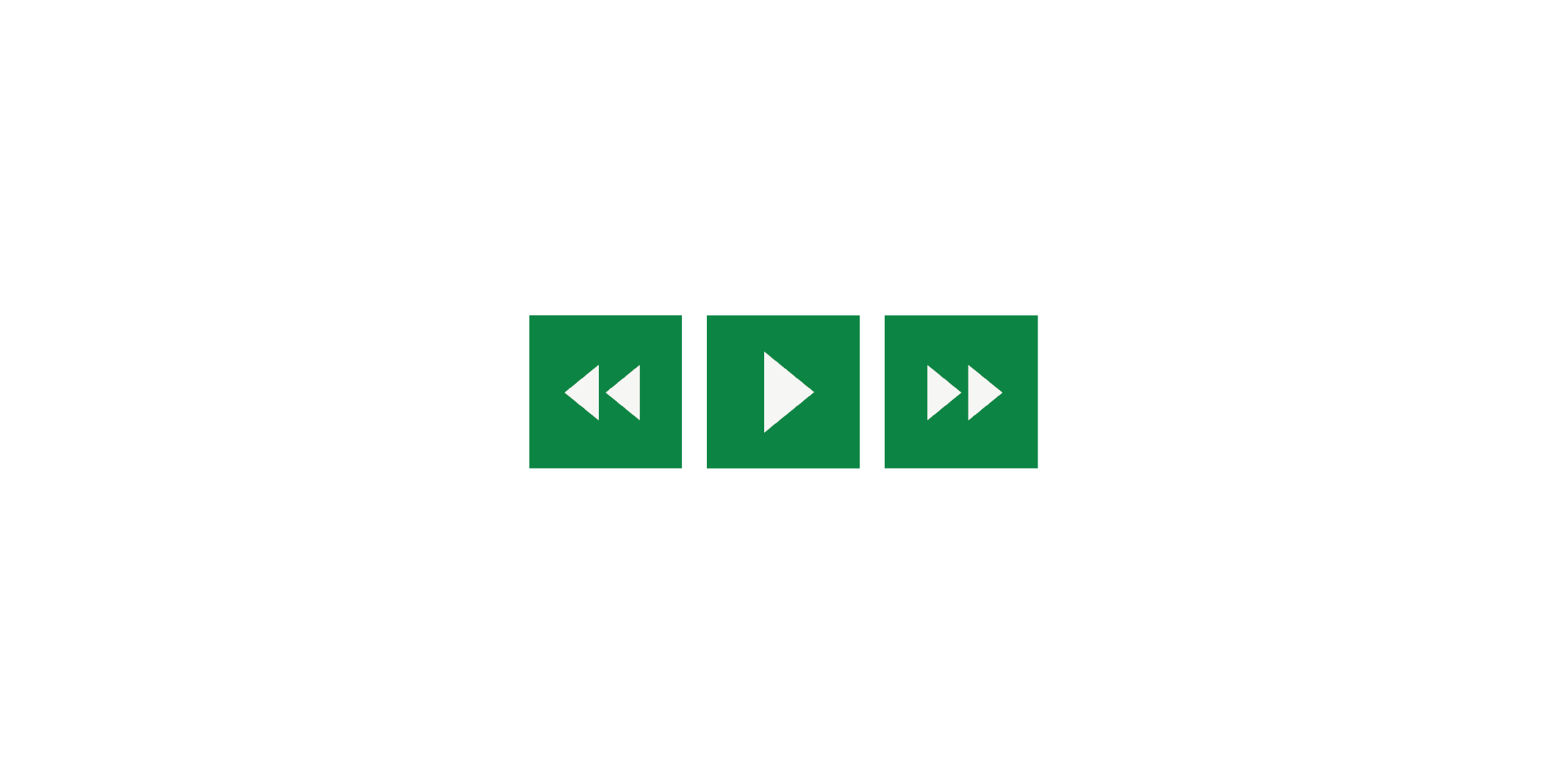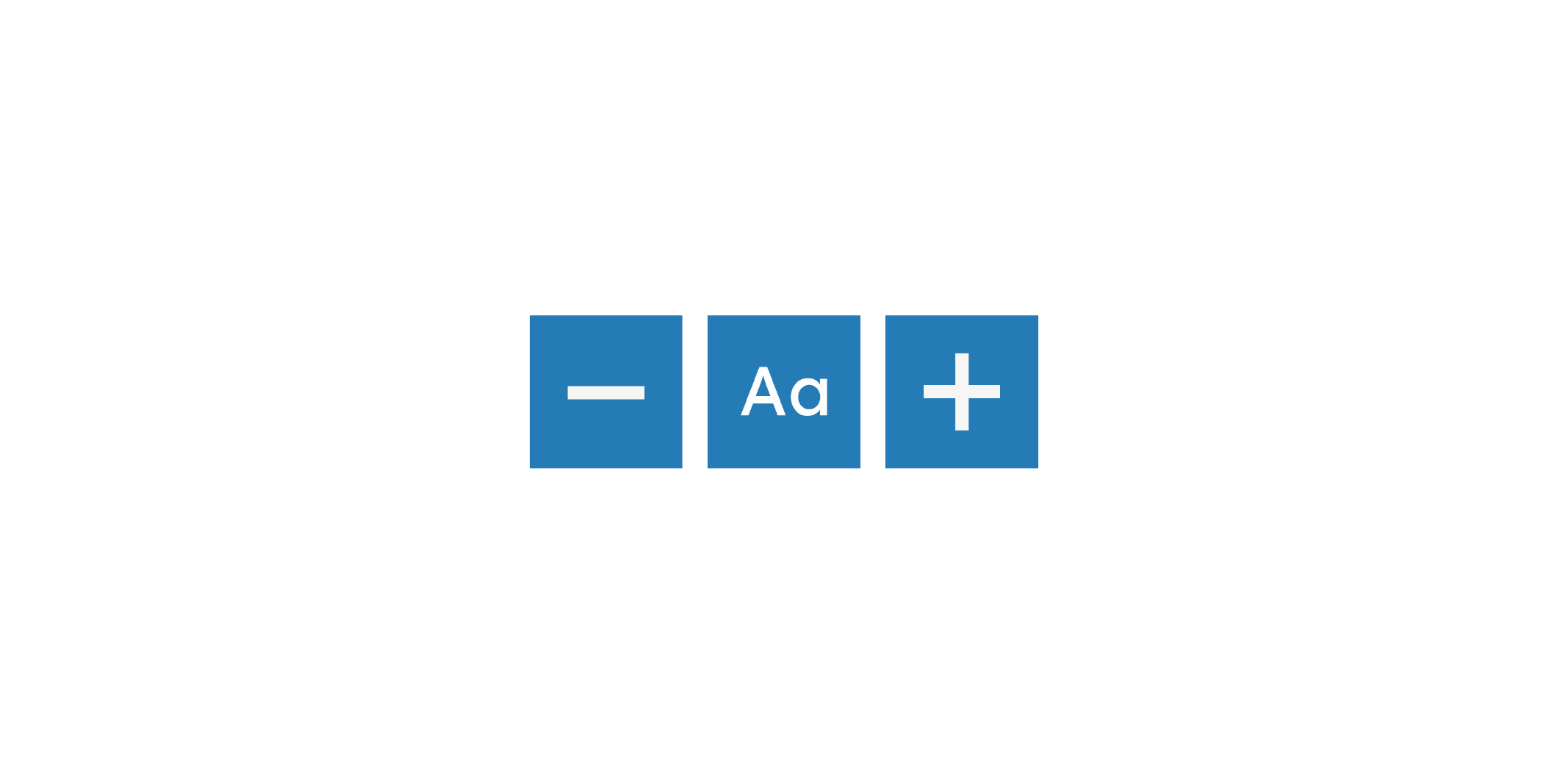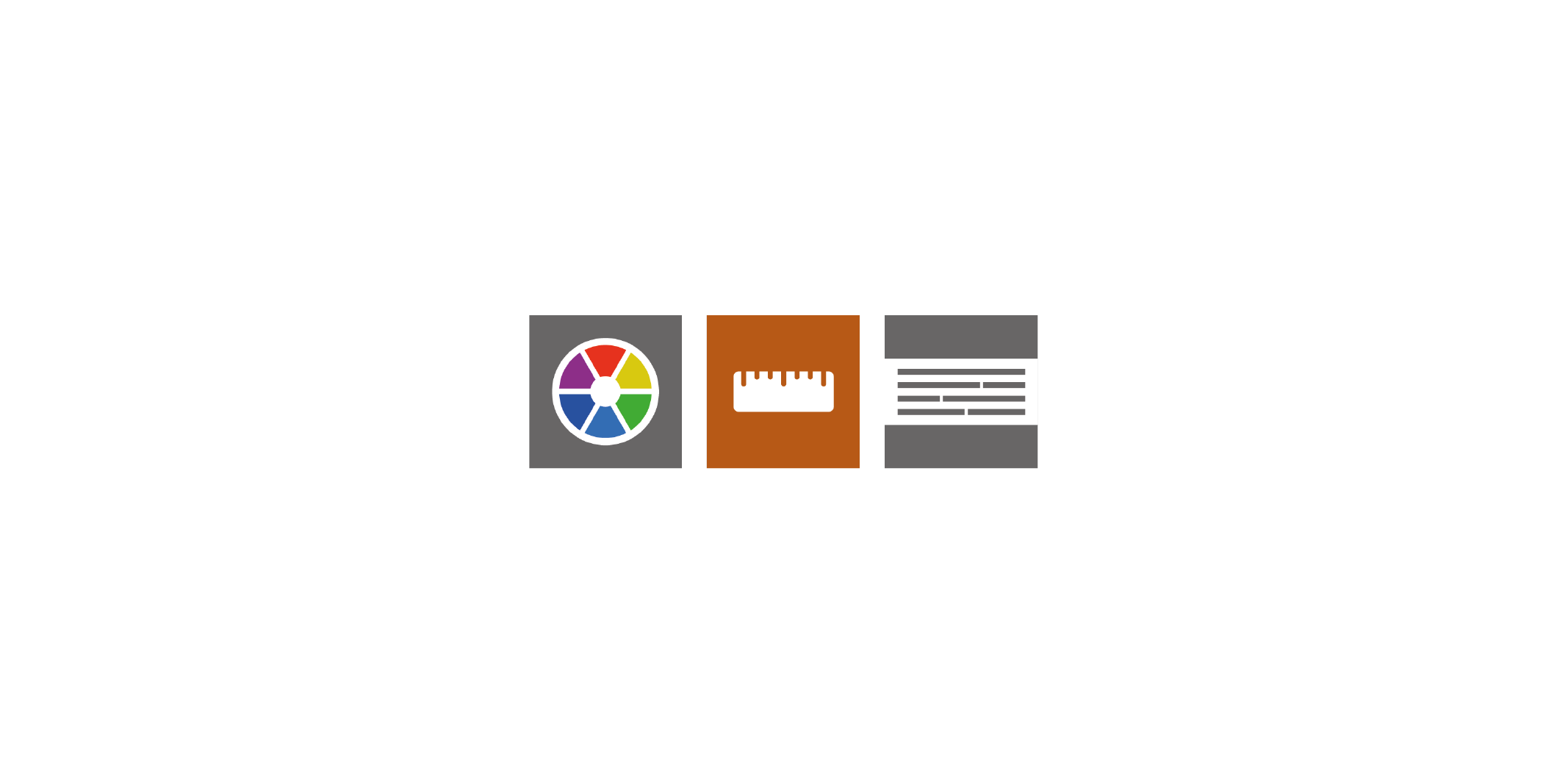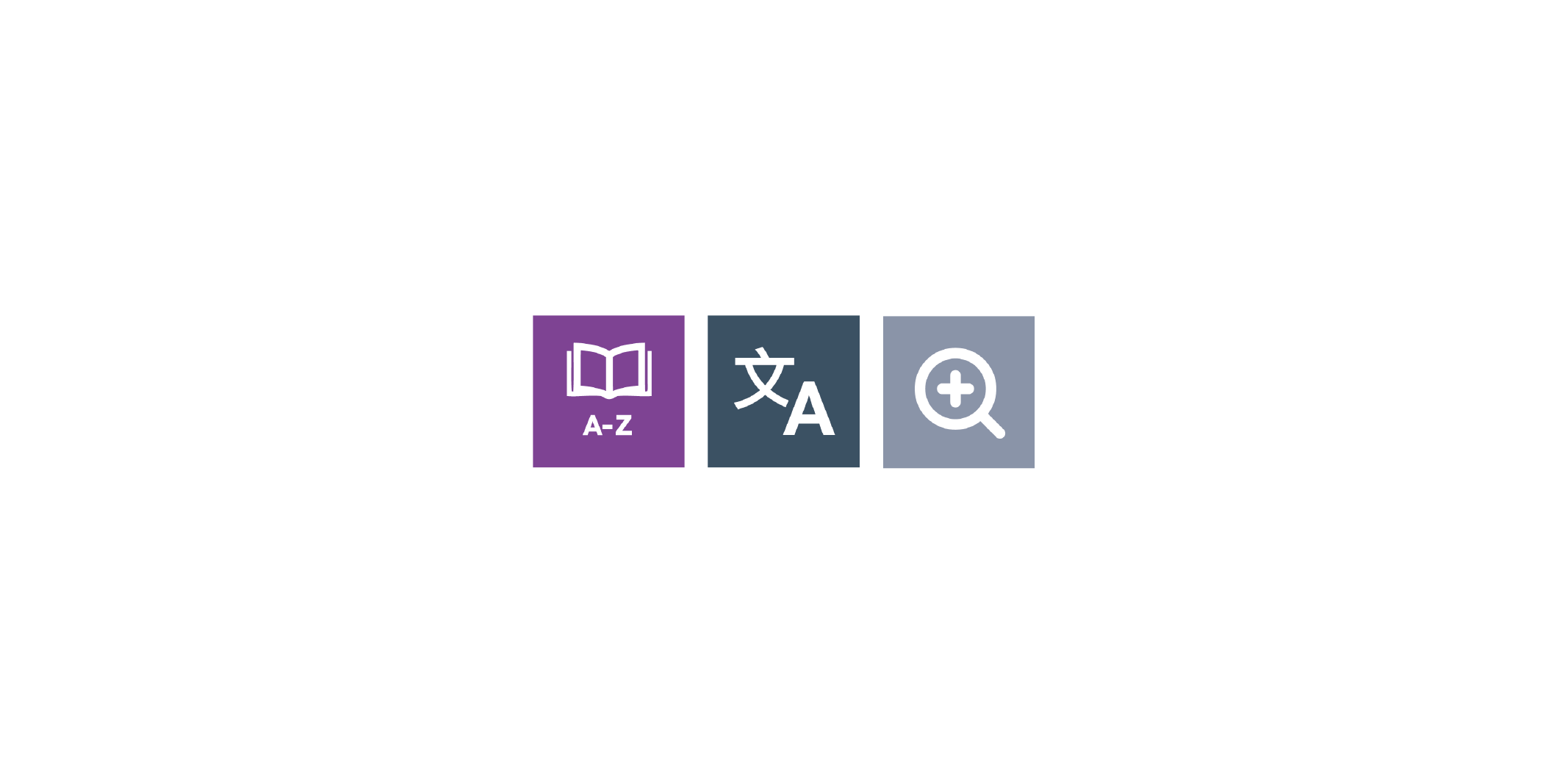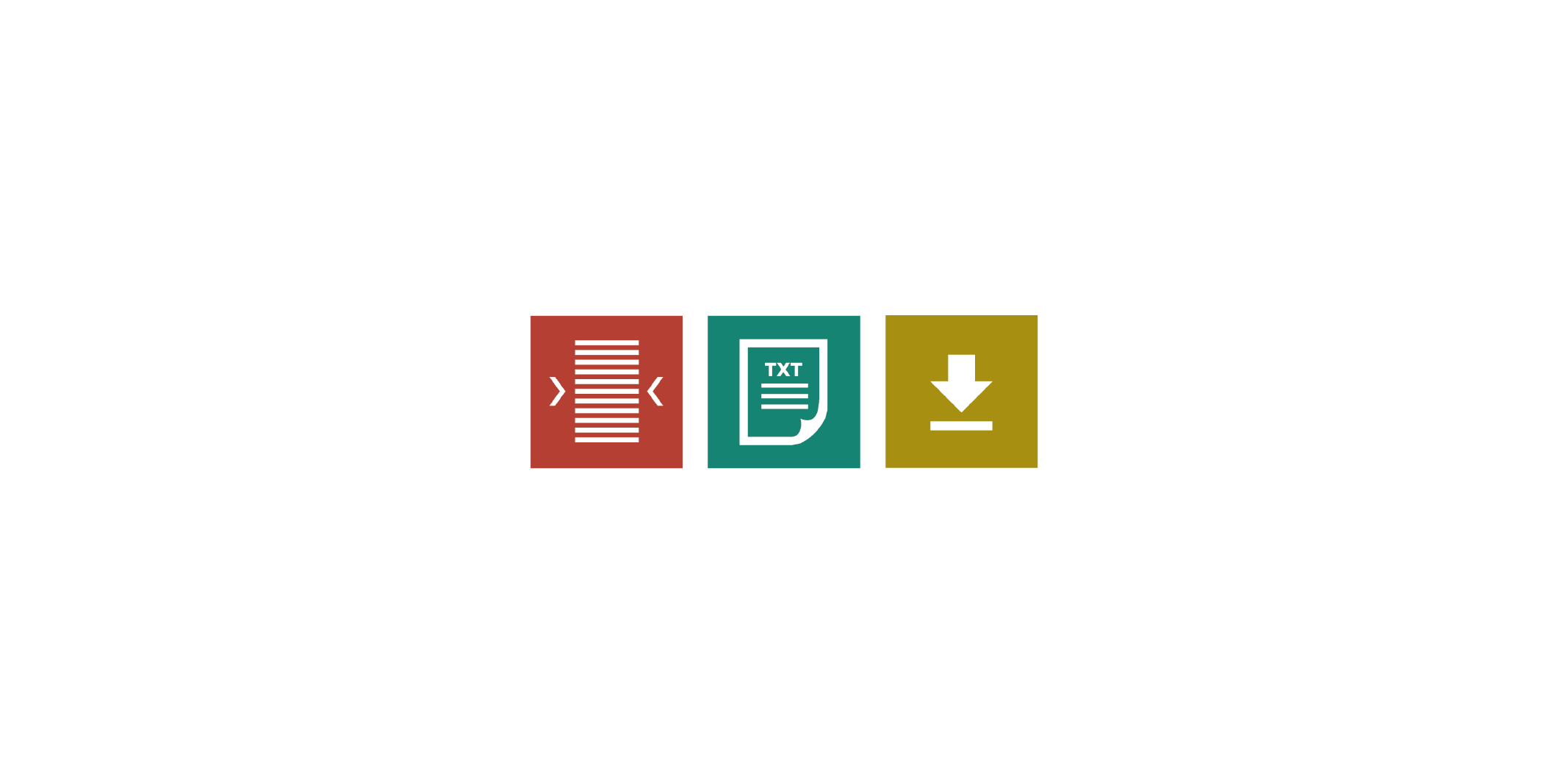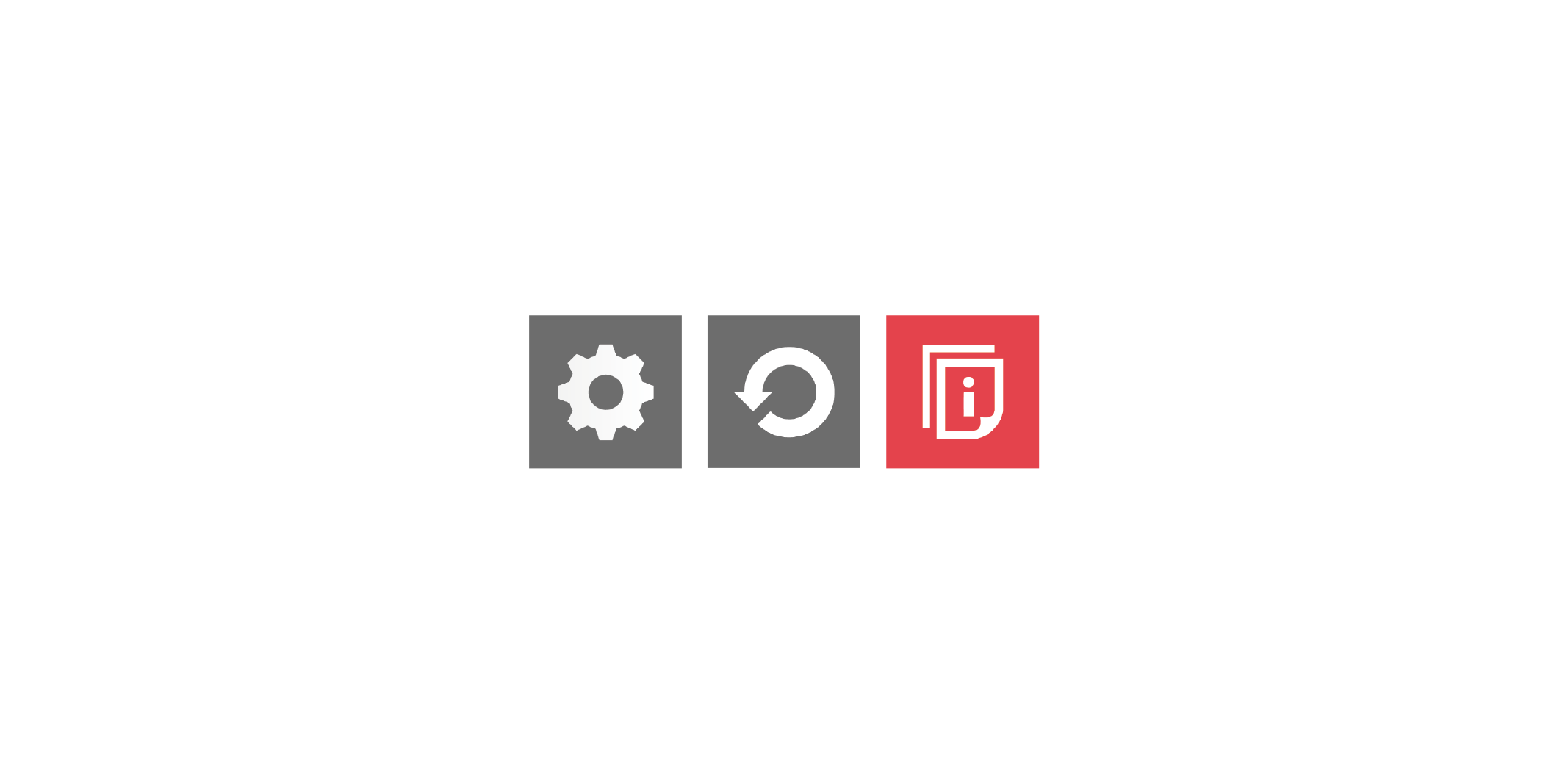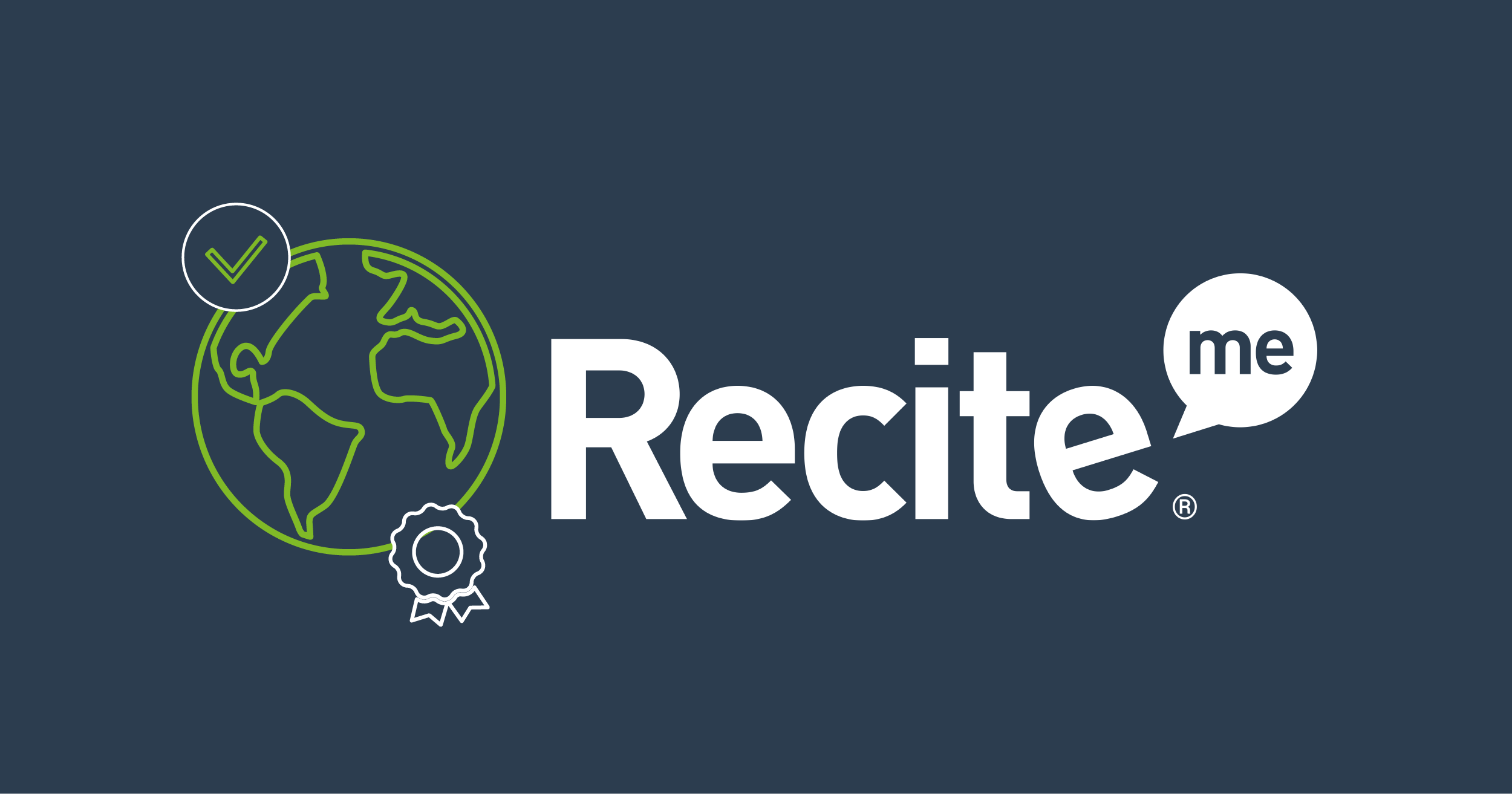
mySycous have teamed up with Recite Me to include an assistive technology toolbar which allows you to customise the website to make it work for you!
We pride ourselves on being a company that goes the extra mile to improve communication and quality of service for our customers and staff. To fulfil this mission, we now provide Recite Me assistive technology on our website, which enables our visitors to customise their experience in a way that best suits their individual needs.
Recite Me Web Accessibility and Language Toolbar
Recite Me is innovative cloud-based software that lets visitors view and use our website in a way that works best for them.
We’ve added the Recite Me web accessibility and language toolbar to our website to make it accessible and inclusive for as many people as possible.
It helps 1 in 5 people in the UK who have a disability, including those with common conditions like sight loss and dyslexia, access our website in the way that suits them best.
It also meets the needs of the 4.2 million people in the UK who speak a language other than English at home, by translating our web content into over 100 different languages.
How do I access the Recite Me toolbar?
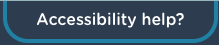
You can open the Recite Me Accessibility Toolbar by clicking on the "Accessibility help?" button in the top right corner of the page.
This button now appears in the top right corner of every page of our website.
After you click on the "Accessibility Help?" button at the top of the page, the Recite Me toolbar opens and displays a range of different options for customising the way the website looks and ways you can interact with the content.
How does Recite Me help me access this website?
Recite Me helps people access our website and customise the content in a way that works best for them.